毎回ググるのでメモ。 以下手順。
app/build.gradleのbuildFeaturesを設定
app/build.gradleのbuildFeaturesにdataBinding trueを追加する。
buildFeatures {
viewBinding true
dataBinding true // これを追加
}
LiveDataを持つViewModelの作成
LiveDataをフィールドに持つViewModelを作成しておく。
今回はsomeTextという名前で追加。
class FirstViewModel : ViewModel() {
val someText = MutableLiveData("")
}
レイアウトファイルにViewModelの設定と双方向・単方向データバインディングの実装
layoutタグで囲う
もともとのレイアウトファイルを<layout> ... </layout>タグで囲う。
(xmlns:などの必要な属性はlayoutタグに移動)
<?xml version="1.0" encoding="utf-8"?>
<androidx.constraintlayout.widget.ConstraintLayout
xmlns:android="http://schemas.android.com/apk/res/android"
xmlns:app="http://schemas.android.com/apk/res-auto"
xmlns:tools="http://schemas.android.com/tools"
tools:context=".FirstFragment"
android:layout_width="match_parent"
android:layout_height="match_parent">
<!-- -->
</androidx.constraintlayout.widget.ConstraintLayout >
↓
<?xml version="1.0" encoding="utf-8"?>
<layout xmlns:android="http://schemas.android.com/apk/res/android"
xmlns:app="http://schemas.android.com/apk/res-auto"
xmlns:tools="http://schemas.android.com/tools"
tools:context=".FirstFragment">
<androidx.constraintlayout.widget.ConstraintLayout
android:layout_width="match_parent"
android:layout_height="match_parent">
<!-- -->
</androidx.constraintlayout.widget.ConstraintLayout >
</layout>
dataタグでViewModelを設定
layoutタグ直下にdataタグを追加してこのレイアウトで使用するViewModel`を指定する。
<?xml version="1.0" encoding="utf-8"?>
<layout xmlns:android="http://schemas.android.com/apk/res/android"
xmlns:app="http://schemas.android.com/apk/res-auto"
xmlns:tools="http://schemas.android.com/tools"
tools:context=".FirstFragment">
<!-- data タグを追加 -->
<data>
<variable
name="viewModel"
type="com.example.myapplication.FirstViewModel" />
</data>
<!-- ここまで -->
<androidx.constraintlayout.widget.ConstraintLayout
android:layout_width="match_parent"
android:layout_height="match_parent">
<!-- -->
</androidx.constraintlayout.widget.ConstraintLayout >
</layout>
name属性はこのレイアウトでこのViewModelを参照するための変数名。typeはクラス名。
双方向バインディング
双方向バインディングするためには @={}で設定する。
(簡単のためにレイアウトのConstraintに関する属性は省略している。)
<?xml version="1.0" encoding="utf-8"?>
<layout xmlns:android="http://schemas.android.com/apk/res/android"
xmlns:app="http://schemas.android.com/apk/res-auto"
xmlns:tools="http://schemas.android.com/tools"
tools:context=".FirstFragment">
<data>
<variable
name="viewModel"
type="com.example.myapplication.FirstViewModel" />
</data>
<androidx.constraintlayout.widget.ConstraintLayout
android:layout_width="match_parent"
android:layout_height="match_parent">
<!-- -->
<EditText
android:id="@+id/foo"
android:text="@={viewModel.someText}" /> <!-- @={...}で双方向バインディング -->
</androidx.constraintlayout.widget.ConstraintLayout >
</layout>
これでテキストボックスへの入力でFooViewModel#someTextの値が更新され、
逆にコードでFooViewModel#someTextの値を更新したらテキストボックスの表示が更新される。
単方向バインディング
単方向バインディングするためには @{}で設定する。
<?xml version="1.0" encoding="utf-8"?>
<layout xmlns:android="http://schemas.android.com/apk/res/android"
xmlns:app="http://schemas.android.com/apk/res-auto"
xmlns:tools="http://schemas.android.com/tools"
tools:context=".FirstFragment">
<data>
<variable
name="viewModel"
type="com.example.myapplication.FirstViewModel" />
</data>
<androidx.constraintlayout.widget.ConstraintLayout
android:layout_width="match_parent"
android:layout_height="match_parent">
<!-- -->
<EditText
android:id="@+id/foo"
android:text="@={viewModel.someText}" />
<TextView
android:text="@{viewModel.someText}" /> <!-- @{...}で単方向バインディング -->
</androidx.constraintlayout.widget.ConstraintLayout >
</layout>
これでFooViewModel#someTextの値を更新したらテキストボックスの表示が更新される。
Fragmentでレイアウト(ViewBinding)、ViewModel(LiveData)、Fragmentのライフサイクルを紐づける
ここまでで作ったものをFragmentで統合する。
class FirstFragment : Fragment() {
private var binding: FragmentFirstBinding? = null
private val viewModel : FirstViewModel by viewModels()
override fun onCreateView(...): View? {
// ViewBindingとViewModelとライフサイクルを紐づける
binding = FragmentFirstBinding.inflate(inflater, container, false).also {
it.viewModel = viewModel
it.lifecycleOwner = this
}
return binding?.root
}
}
特にlifecycleOwnerの設定を忘れがちなので注意する。(なくてもエラーにならずただ反応しない)
動作確認
上記例ではテキストビューがテキストボックスと同じLiveDataを見ているので、
テキストボックスへの入力がテキストビューへ以下の手順で通知される。
- テキストボックスに入力
- FirstViewModel.someTextが更新される
- FirstViewModel.someTextの更新がテキストビューに通知される
- テキストビューが更新される
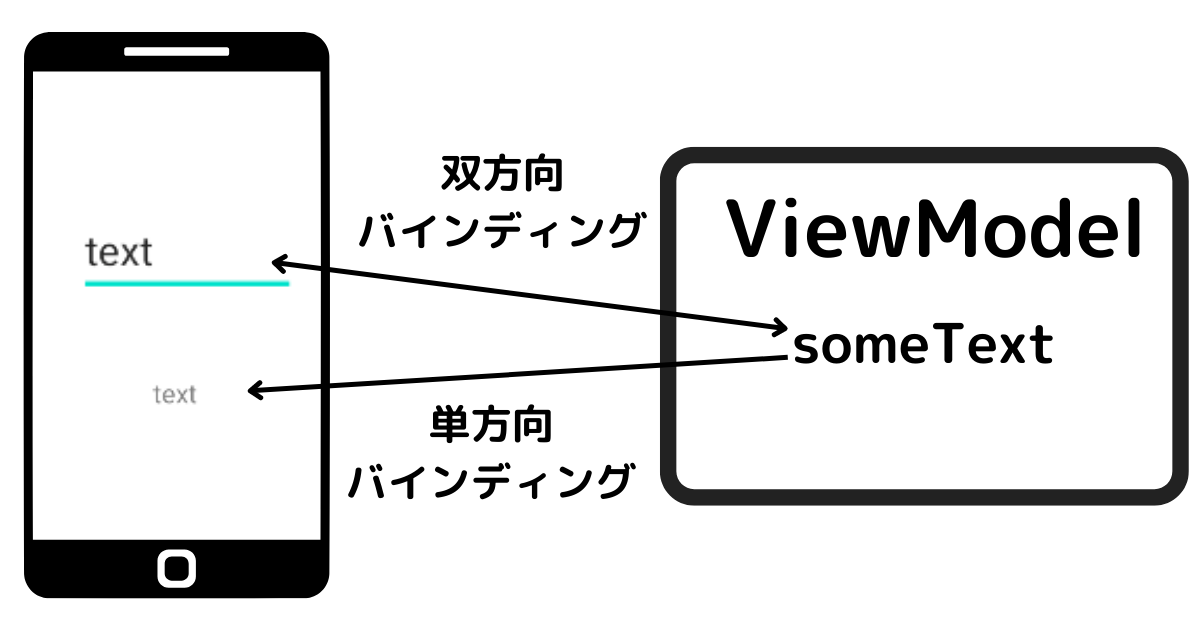
以下のように連動して見えるようになる。
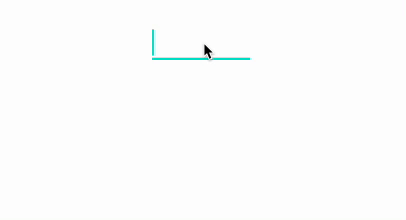
\確かな知識を身に着けたい、Androidアプリ開発を学びたい人にオススメ!/

